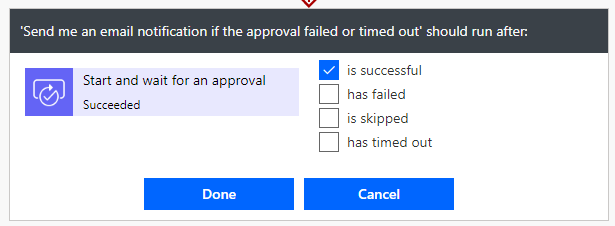Wer in Power BI Daten aus SharePoint Online eingebunden hat und dabei vom UTC Datumsformat abweicht, ist sicherlich schon auf das Problem gestoßen, dass das Datum und die Uhrzeit in Power BI nicht richtig ist. In diesem Beitrag zeige ich, wie ihr den Fehler beheben könnt.
WeiterlesenKategorie: Uncategorized (Seite 4 von 4)
In Power Automate können wir auch direkt per REST API Änderungen in SharePoint vornehmen. So können wir eine bestehenden Listeneintrag aktualisieren oder auch eine komplett neue SharePoint Site Collection erstellen. In diesem Beitrag werden wir einen bestehenden Listeneintrag in einer SharePoint Liste aktualisieren.
WeiterlesenIn Power Automate können immer wieder unvorhergesehene Ereignisse geschehen, zum Beispiel eine Genehmigung ist in einen Timeout gelaufen oder eine E-Mail konnte nicht versendet werden. Um auf diese Fehler zu reagieren, können wir in Power Automate die “Ausführen nach” Funktionalität nutzen, sodass der Besitzer benachrichtigt wird. “Ausführen nach” ist eine Funktion, um zu definieren, was soll passieren, wenn eine Aktion “erfolgreich”, “fehlerhaft”, “übersprungen” oder “einen Timeout” verursacht hat. “Ausführen nach” bezieht sich dabei immer auf die vorangegangene Aktion und muss auf der direkt nachfolgenden Aktion definiert werden.
WeiterlesenThere are several moments in Power Automate where unexpected things could happen, like an approval has timed out or send an action has failed. To react on this kind of errors, you could use the “run after” functionality from Power Automate to maybe send an email to the owner of the flow. “Run after” is a functionality to define what will happen if an action “is successful”, “has failed”, “is skipped” and/or “has timed out”. You configure the “run after” always on the action after the action which could get in one of the four states.
Weiterlesen!!! Unfortunately this does not work anymore since a Microsoft Update!!!
Hey folks,
today i will show you how you could hide the buttons for Flow (Power Automate) and Power Apps in your SharePoint site. We will need the SharePoint Online PnP PowerShell (check out this GitHub site for more information: https://github.com/SharePoint/PnP-PowerShell). To install the module you can use:
Install-Module SharePointPnPPowerShellOnlineHey folks,
in this post i want to show you how you could create an always up to date timestamp within PowerApps. Just follow the next few steps:

If you want to convert your classic SharePoint sites into modern SharePoint sites, there were released a new commandlets to PnP PowerShell which allows you to achieve this.
WeiterlesenRecently I worked on a project using Azure Automation Runbooks and PnP-PowerShell (for SharePoint Online) to automate some changes on a SharePoint site. When I used any commandlet that creates, adds or changes something – like “Add-PnP…”, “New-PnP…”, “Update-PnP…”, “Set-PnP…” – the runbook enters a loop for three times without any error message and then the runbooks failed.
Weiterlesen