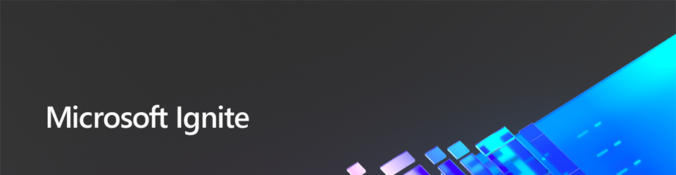Hey folks,
In this post you will learn how to create a SharePoint site collection using Power Automate. I will also explain the different parameters to configure, prerequisites and how to check if a site already exists. Also you will learn about the parameter “SensitivityLabel” to actually apply a sensitivity label to your site while creation and why you shouldn’t use “Classification” anymore.
Weiterlesen